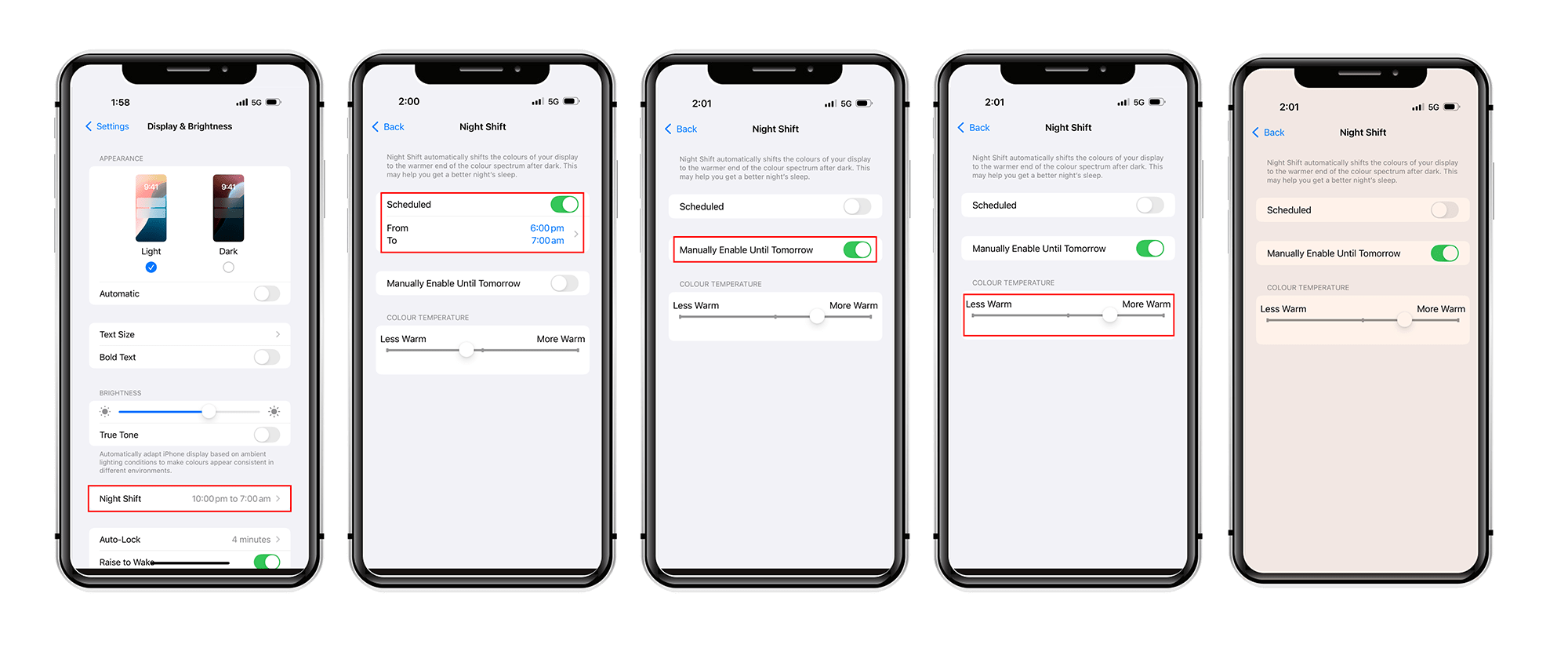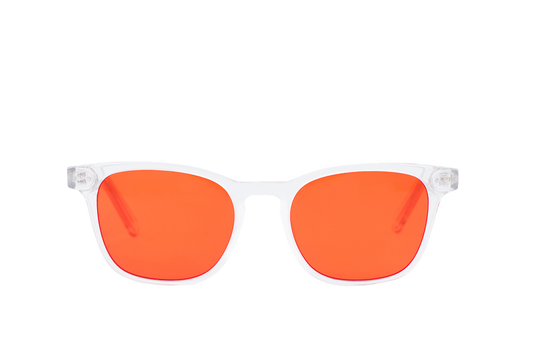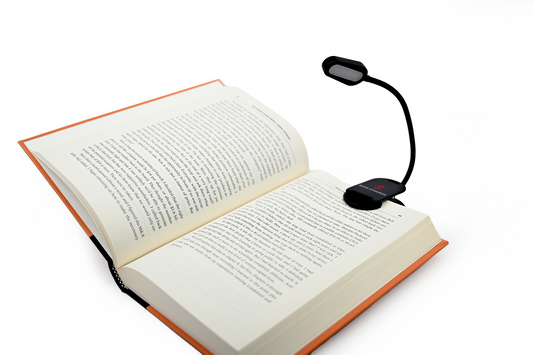How to Turn Off Blue Light on Your iPhone (and Why You Should)
Tahnee Streatfeild
You finally put your phone down for the night, roll over, and close your eyes—only to find your brain still buzzing. Sound familiar? It might not just be scrolling social media keeping you up. It could be the glow from your screen.
This high-energy blue light, emitted from phones, tablets, and other screens, keeps your brain alert long after sunset. It interferes with your natural sleep-wake cycle, affects melatonin production, and contributes to digital eye fatigue.
The good news? Your iPhone comes equipped with features that help reduce blue light, a simple and practical first step toward improving your screen hygiene at night.
But here’s where it gets better:
While iPhone settings can help reduce blue light, they don’t stop everything. BON CHARGE Blue Light Blocking Glasses™ offer complete protection from the wavelengths that still slip through.
In this guide, you’ll learn how to adjust your phone for sleep-friendly use—and how a few smart additions from BON CHARGE™ can help complete your nighttime routine.
What Is Blue Light and Why Does It Matter?
Blue light is a high-energy, short-wavelength part of visible light (roughly 400–500 nm) found in daylight and emitted by LED screens.
During the day, blue light can actually be helpful, boosting alertness and mood. But at night, it can send the wrong signals to your brain.
Here’s why it matters:
Blue light in the evening suppresses melatonin (your sleep hormone) and delays your internal clock. That means you may feel wired at night, have trouble falling asleep, or wake up with that groggy feeling.
And as we age, our sleep patterns naturally change. Melatonin production gradually declines, making it harder to wind down at night. In children, melatonin is even more responsive to light, meaning bright screens or artificial lighting in the evening can more easily disrupt their natural rhythms.
How to Turn On Night Shift Mode (Step-by-Step)
Night Shift is Apple’s built-in tool that automatically shifts your display to warmer tones after dark, reducing exposure to blue light that can interfere with sleep and strain your eyes.
Supported Devices
- iPhone 5s and later
- iOS 9.3 and above (Night Shift was introduced in iOS 9.3)
If you don’t see Night Shift in your settings, your iPhone model or iOS version may not support it. Make sure your software is up to date.
For iOS 17 and 18:
- Go to Settings.
- Tap Display & Brightness.
- Select Night Shift.
- Choose from the following options:
- Manually Enable Until Tomorrow: Perfect for the occasional late-night scroll.
- Scheduled: Set it to activate automatically from sunset to sunrise or at custom times.
- Adjust the Color Temperature slider.
-
Move it toward “More Warm” for stronger blue light reduction (recommended at night).
-
A Quick Note on iOS26
Apple has just announced its new operating system, with iOS 26 bringing some fresh design changes and new features, later this year.
For now, this guide covers iOS 17 and 18, but we’ll update it once iOS 26 rolls out publicly.
And of course, we’ll share any cool wellness tools that work perfectly with your BON CHARGE™ gear, so you can get the most out of your routine.
Want to Go Even Further? Try Color Tint
Night Shift is a good start, but it doesn’t filter out everything. For even deeper dimming, try Color Tint, a hidden iPhone feature that creates a candlelight-style glow.
How to set up color tint on an iPhone:
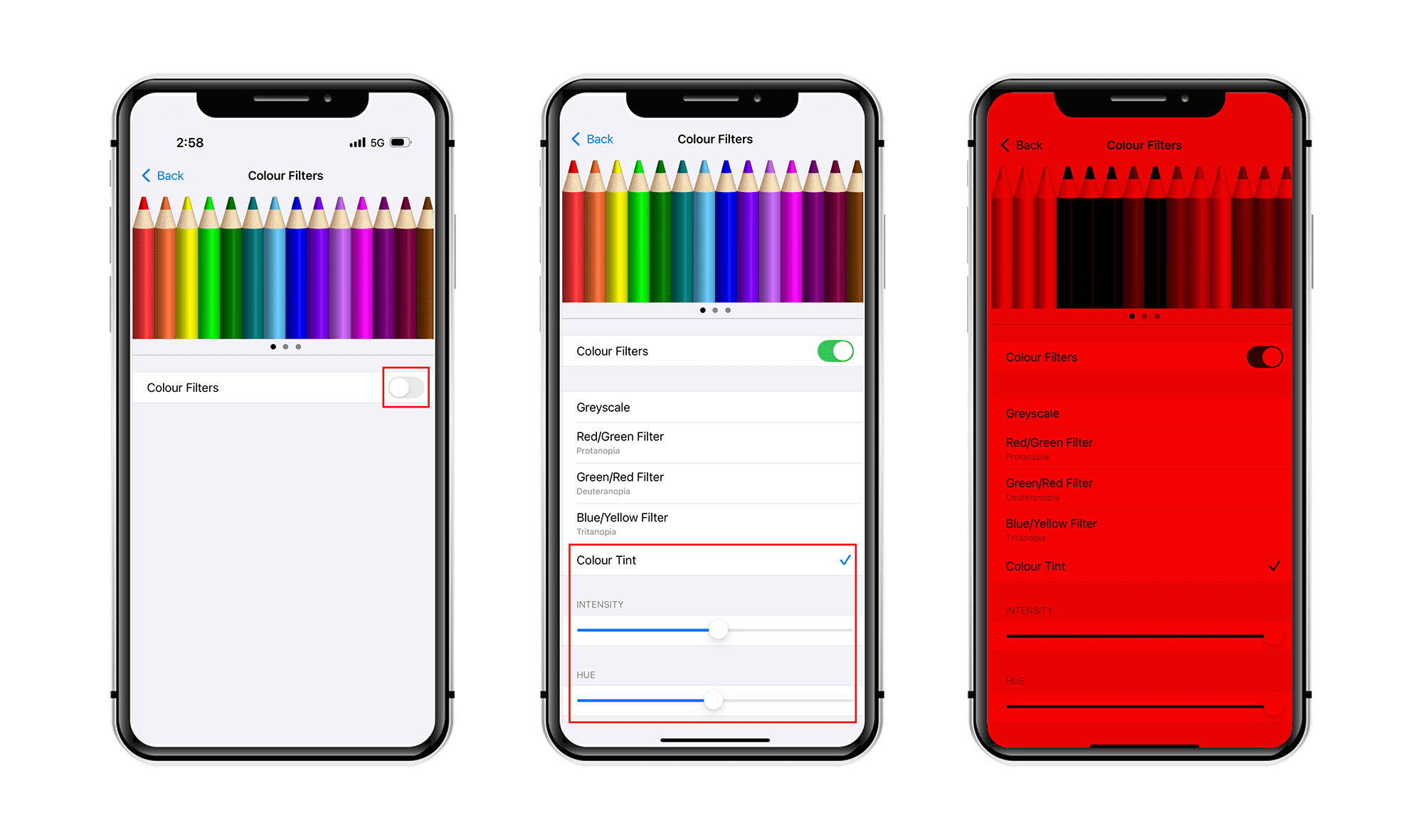
- Go to Settings.
- Tap Accessibility.
- Select Display & Text Size.
- Tap Color Filters.
- Turn it ON, then select Color Tint.
- Adjust the intensity and hue until your screen feels soft and warm.
Pro tip:
Set up a shortcut so you can triple-click your home or side button to toggle it instantly. Handy when you're winding down for bed.
If you’ve never used the Accessibility Shortcut before, go to Settings > Accessibility > Accessibility Shortcut, then select Color Filters so that triple-click toggles it.
Availability:
Supported on iPhone 5s and later running iOS 10 or newer.
More iPhone Settings for Sleep-Friendly Screens
Little changes make a big difference when it comes to screen time after dark.
Reduce White Point
- Go to Settings.
- Tap Accessibility.
- Select Display & Text Size.
- Tap Reduce White Point.
What does this setting do?
Dims your screen beyond standard brightness settings for a softer, more comfortable view.
Plus, thanks to the updated features of iOS 18, you can add Reduce White Point to the Control Center for even faster access.
True Tone
Adjusts your screen based on ambient light, but it doesn’t filter blue light fully. Use it in combination with other settings for best results. If you don't see this option, your device may not support True Tone.
Dark Mode
- Go to Settings.
- Tap Display & Brightness.
- Select Appearance.
- Tap Dark.
What does this setting do?
Dark Mode reduces screen brightness by switching to a darker color scheme. This lowers the overall light output, making it easier on your eyes, especially in dim or dark environments. While it doesn’t block blue light, it can help reduce glare and visual strain at night. Plus, let’s be honest—it just looks better.
Availability:
Available on all iPhones running iOS 13 or later.
And if you spend time on your Mac at night, you can still reduce blue light exposure. Apple has built many of the same screen settings into macOS, helping you stay consistent across devices.
Why BON CHARGE™ Glasses Are the Missing Piece

Even when your iPhone is set to the warmest possible tones, some stimulating blue and green light still gets through. BON CHARGE™ Blue Light Blocking Glasses complete the picture—filtering the specific wavelengths your screen can’t.
Each lens is engineered to block targeted light frequencies that can disrupt your circadian rhythm, trigger eye strain, or cause light sensitivity.
Here's how they work:
-
Blue Light Blocking Glasses
Effectively blocks disruptive blue and green light from 400–550nm to support melatonin production and promote quality sleep, recovery, and relaxation. -
Light Sensitivity Glasses
Filter out specific wavelengths linked to light sensitivity, allowing you to enjoy digital screens with greater comfort. -
Computer Glasses
Designed for screen-heavy days, these lenses filter blue light from digital devices to help reduce digital eye strain and fatigue. -
Biohacked Sunglasses
Go beyond ordinary sunglasses: allow beneficial red light through while minimizing blue light-induced glare with added UV protection.
Perfect for shift workers, screen-heavy lifestyles, or anyone wanting to support their natural sleep cues, especially when paired with iPhone or Mac settings.
What About Android and Samsung Devices?
iPhones aren’t the only smartphones with blue light filtering tools—most Android and Samsung devices also include built-in settings to reduce exposure to blue light in the evenings.
For Android Devices:
Most Android phones include a Night Light or Blue Light Filter setting.
To activate:
- Go to Settings.
- Tap Display.
- Select Night Light or Eye Comfort Shield.
- Set a schedule or turn it on manually.
- Adjust the color temperature for a warmer tone.
For Samsung Devices:
Samsung includes Eye Comfort Shield, which works similarly to Apple’s Night Shift but with more customization.
To enable:
- Go to Settings.
- Tap Display.
- Choose Eye Comfort Shield.
- Select Adaptive (auto-adjusts throughout the day) or Custom (set your own schedule).
- Use the Slider to make your screen warmer at night.
You can also add this setting to your Quick Panel for fast access.
Other brands may label these settings slightly differently (e.g., ‘ComfortView’ on certain LG phones), but generally, you’ll find blue-light filters under Display settings.
Build Your Sleep Toolkit
Adjusting screen settings is a great first step, but achieving better sleep requires more than just reducing blue light. The key is establishing a comprehensive nighttime routine that helps your body and brain transition into rest mode.
From creating total darkness to using sleep-friendly lighting and wind-down tools, these BON CHARGE™ essentials are designed to support every stage of your nighttime rhythm.
Block Out Every Ray of Light
Our BON CHARGE Black Out Sleep Masks™ are designed for total darkness, helping your brain shift into sleep mode—whether you're at home, traveling, or napping during the day.
Wind Down Naturally
Red light supports your body's natural wind-down process by signaling that it’s time to rest. Use the BON CHARGE Red Light Face Mask™ or one of our PEMF Mats and Wraps before bed to prepare your body for sleep.
It’s Not Just Your Screen—Your Lights Matter Too

It’s not just your screens—overhead lights, bedside lamps, and even hallway night lights can emit stimulating blue light that disrupts your evening wind-down.
That’s why the BON CHARGE Blue Light Blocking™ range of lighting is designed to support a sleep-friendly environment, room by room.
Whether you’re reading in bed, guiding the kids (or yourself) to the bathroom at night, or easing into the morning, there’s a wellness-focused lighting option to match:
- Evening wind-down:
Try our Blue Light Blocking Light Bulbs, Low Blue Light Bulbs, or the gentle Plug-in Night Light. - Night-time navigation:
Use our Motion Sensor Night Light for moving around hallways and bathrooms at night. - Task lighting:
Clip on the Blue Light Blocking Clip Light or set up the Blue Light Blocking Lamp for late-night work or reading. - Daytime balance:
Brighten your space with the Full Spectrum Light Bulb or Full Spectrum Lamp to mimic natural daylight.
Every light is designed to reduce unwanted blue light exposure, helping your environment support your natural rhythm, not fight it.
Final Thoughts: Don’t Rely on Settings Alone
Your iPhone has smart tools to reduce blue light, but it’s not a complete solution. For better sleep, clearer focus, and less eye strain, it’s about more than just turning on a blue light filter.
Here’s the winning formula:
- Use iPhone settings, such as Night Shift and Color Tint.
- Wear BON CHARGE Blue Light Blocking Glasses™ in the evening.
- Add red light therapy before bed (try our Red Light Face Mask or PEMF Mat).
- And, most importantly, give your eyes (and mind) time to unplug.
Because when your sleep is supported, so is your energy, focus, and mood.
Ready to take control of your screen time and support your sleep?
Start with a pair of BON CHARGE Blue Light Blocking Glasses™—your first step toward Simplifying Wellness™.